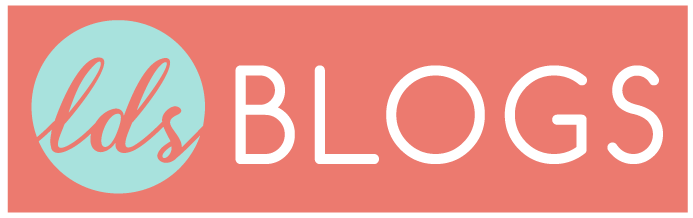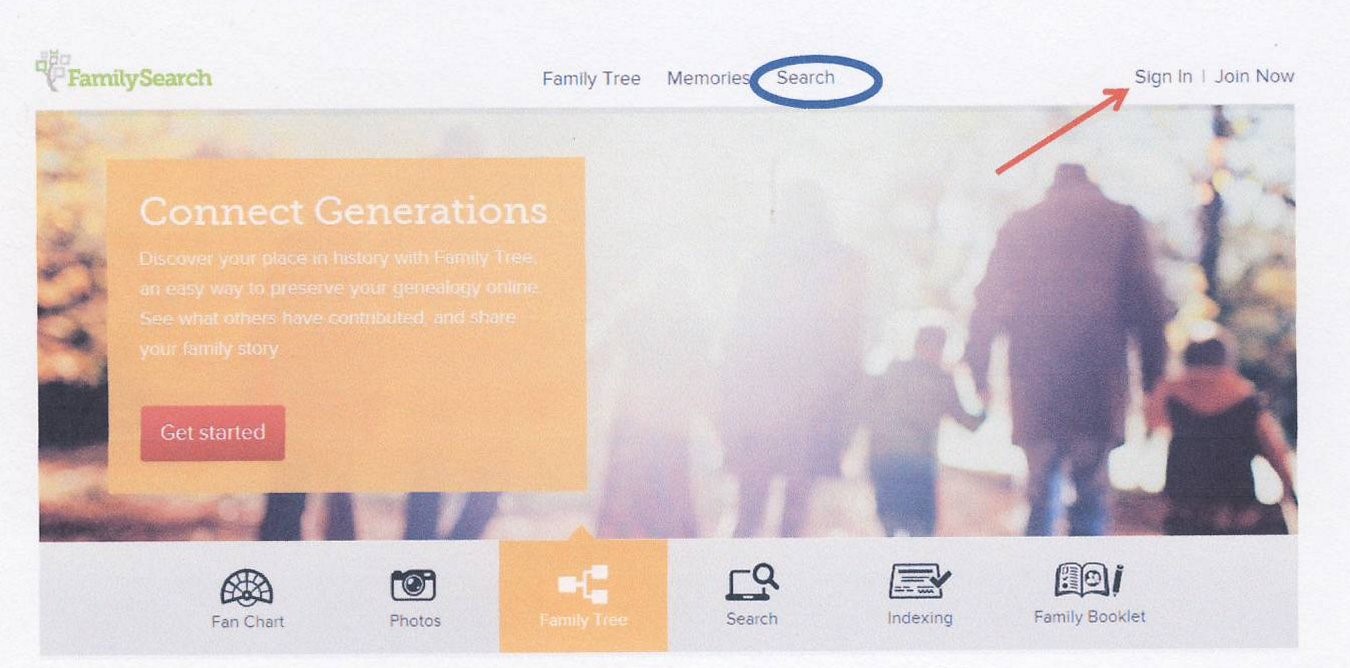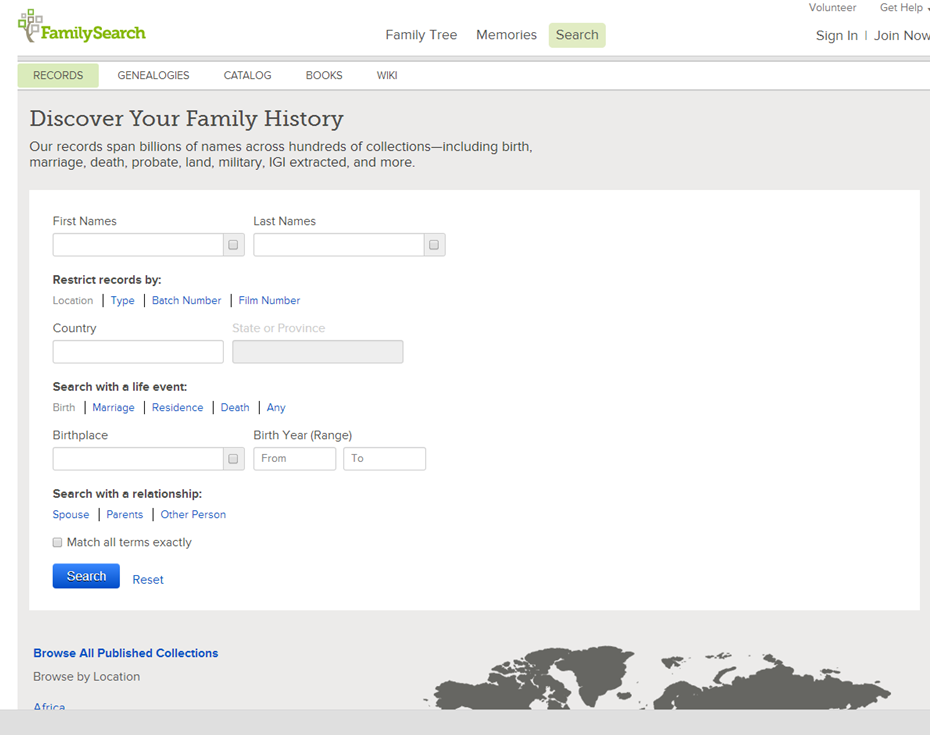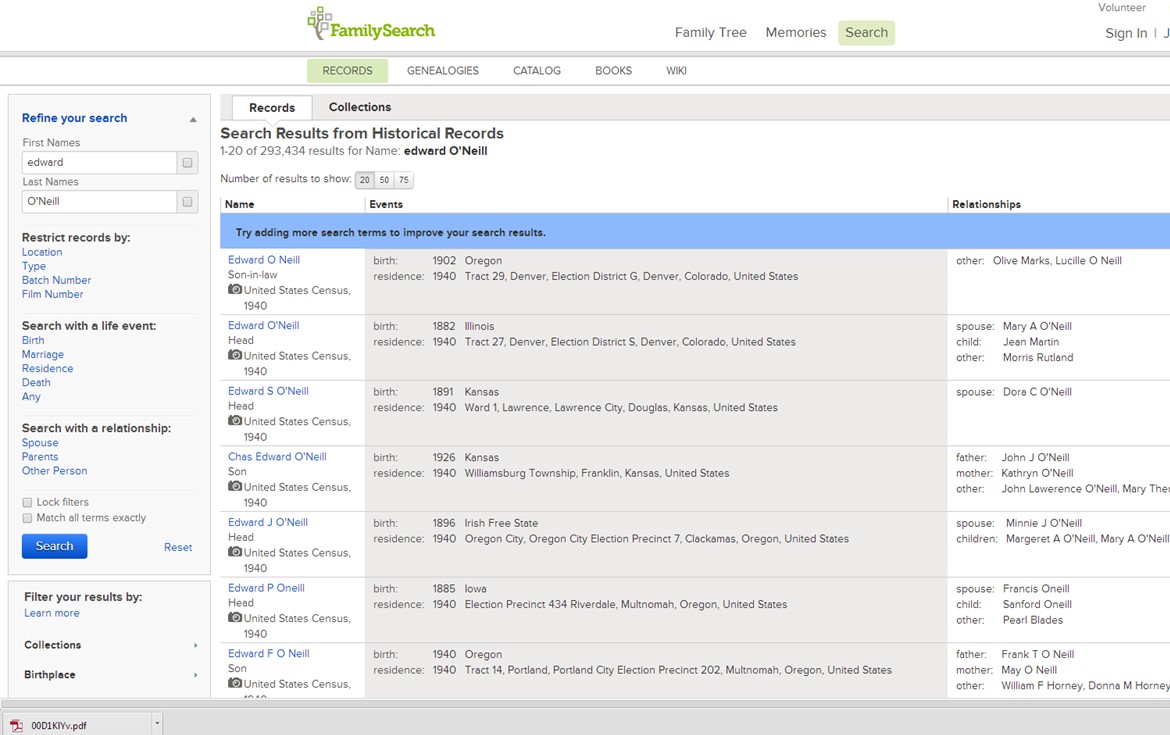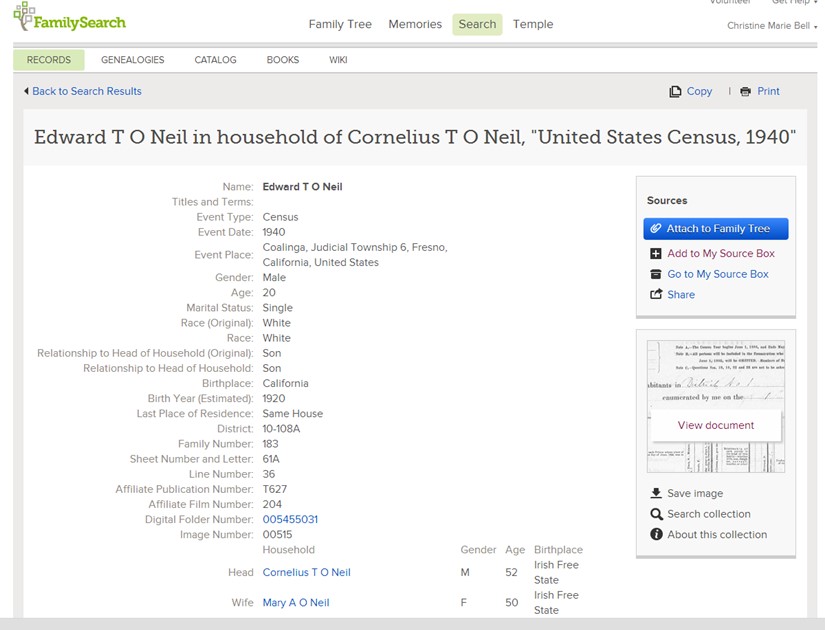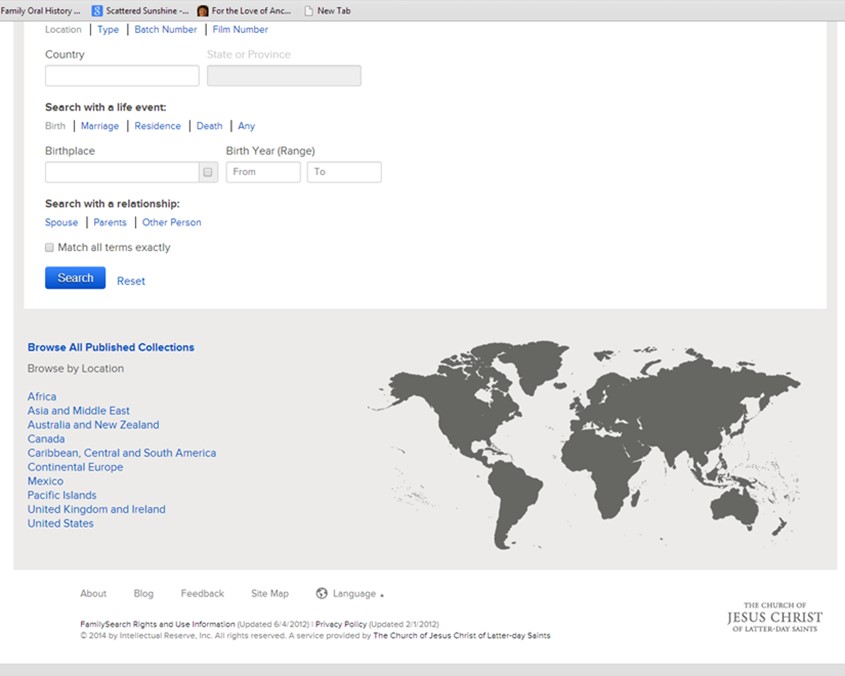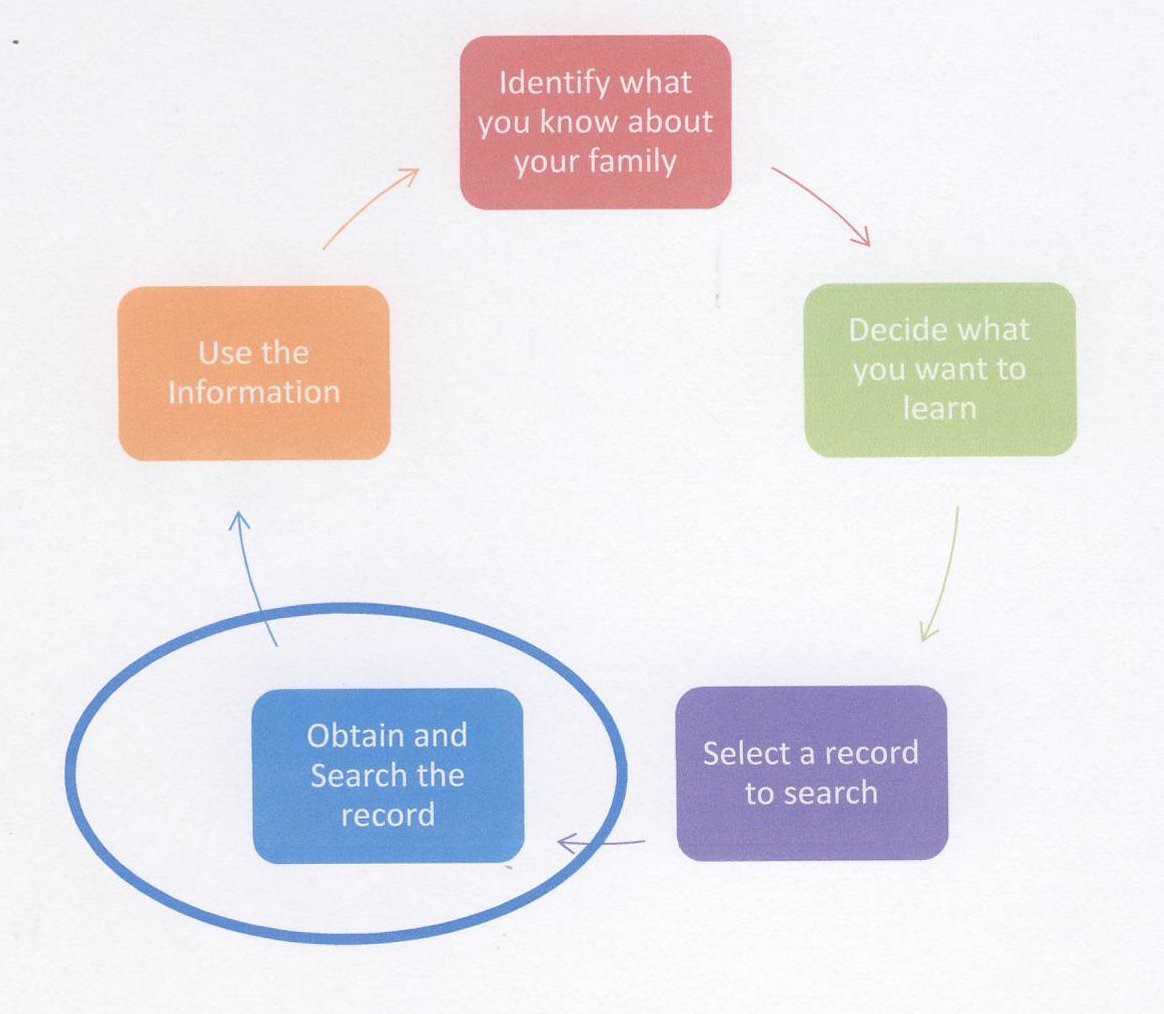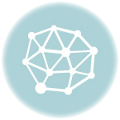There are an amazing number of public records that can be accessed online and the number is increasing on some Internet sites on a daily basis. This online availability makes it truly possible to do genealogy in your pajamas at 2 a.m. if you choose. However, the majority of the world’s records are not yet online. So that this article doesn’t become too lengthy, I will share tools for finding the records that aren’t online yet in my article next week. I will also finish discussing the genealogy research cycle.
There are a number of excellent websites that provide the information from public records. Even better, often there are digital images so that you can view and usually download a copy of the record. Some of these websites are free and some aren’t. Among the ones which charge for access, some sell subscriptions and others provide the opportunity to search indexes for free and then pay to view the records you that interest you. While we all like free stuff, the reality is that it takes money and other resources to provide a useful website.
The largest free genealogy website is https://familysearch.org/. The largest subscription site is Ancestry.com. I will focus on using FamilySearch.org, my favorite website. At the end of this article there is a link to a great video about using Ancestry.com.
There are a vast number of tools for doing genealogy at FamilySearch.org but I will just discuss finding records for right now. To get the most use of Family Search, you will want to create a free account. It is a completely free account. You will not experience the frustration of getting to a certain point and then be asked for a credit card number. And the email address that is required will never be sold, so no worries about spam.
Family Search has five front pages but choices across the top of the screen remain the same. For a quick way to get back to the home screen, click on Family Search with the tree beside it which appears in the left upper corner of all pages. To begin searching for records, click on the “Search” that is circled in blue in the above screen shot. After you click on “Search,” this is the next screen you will see.
This screen allows you to search the records on the Family Search site that have been indexed. It is suggested that you start with just a little information, perhaps just the person’s name, especially if it is unusual name. I was helping a friend search for her uncle whose name was Livingston Beer. I typed in his name and clicked Search and the first six results were records that were about her uncle. The next screen shot is the result of my having entered in just my father’s name which was Edward O’Neil which is much more common name. None of the results displayed relate to my father.
When your results contain the name you searched but not the person you are looking for, use the left side bar to add more information. Just click on any of the words in blue and boxes will appear where you can enter information. I entered California and Cornelius as the father’s first name. With that added information, records related to my father were at the top of the list of search results. The following links will take you to videos on FamilySearch.org that will teach additional search techniques. The first one is less than two minutes long and the second one is 10 minutes long and given by Diane Loosle, the director of the Family History Library in Salt Lake City.
https://familysearch.org/learningcenter/lesson/quick-start-to-searching-records/745
https://familysearch.org/learningcenter/lesson/familysearch-tips/360
The logic behind putting limited information instead of everything you know is because you are searching original records. Original records will only document certain events in a person’s life. If you put birth, marriage and death information into one search, you could end up with no results even though records of all three events may be on Family Search. No one record is going to contain all that information, and the search results will not display the records with just part of the information.
To learn more about the records listed in the Search Results, click on the person’s name that appears in blue which will take you to a screen with more information like the following.
This is the summary of the 1940 US Census where my father appears as a 20 year old, single male. This summary gives a lot of information but clicking on “View Document” will allow you to view and download or save a digital copy of the original document. You will want to both view the record and save it. Family Search owns no records, just the microfilm or digital copies of them. The rights to the records remain with the owners of the records. It is the owners of the records that decide if Family Search can display records and for how long. Records that are currently available to view, print and save may not always be available. “View Document” is not available if Family Search has permission to display the summary but not the record.
Each record summary screen contains an “Add to My Source Box” button on the right hand side of the screen. If you have a Family Search account, you can add records to My Source Box and they will be there each time you log into your account. What you are actually storing is the URL of the record so that you can find it later. The URL is being stored to your Family Search account and not to the computer you are using. There is an advantage to this in case a record screen displays the information that the image can be viewed on a partner site. Family Search has entered into agreements with several other websites that may have images that Family Search doesn’t, websites like Ancestry.com that charge for access. However, agreements allow free access to the images from partner sites if you are using a computer in a Family Search Family History Center. So you can save a record to “My Source Box” at home and then come into a Family History Center, sign into your account, go to “My Source Box” and there is a link to the record. If you don’t know where there is a Family History Center near you, just above the Sign In on most pages is Get Help. Get Help links you to a screen where you can search for a Family History Center.
As mentioned before, when you perform a record search on Family Search, you are searching the indexed records. However, there are many records available on Family Search which are waiting to be indexed. You can find all the Record Collections on Family Search by scrolling down below the search boxes to where the world map is displayed. The following screen appears after clicking on Browse All Published Collections.
This screen capture was taken on February 20, 2014 when there were 1726 record collections available on Family Search. New collections are being added on a regular basis. I have included the date of this screen capture and invite you to note the number of record collections available at Family Search on the day you read this post. There is much information on this screen, so I will try to explain most of it in a way that will hopefully benefit you. Beside many of the record collection titles, there is a little camera which means digital images of those records are on the website. In the column with the heading Records, there is either a number or Browse Images. The presence of a number means that the collection has been at least partially if not completely indexed. Browse Images means that the images are available to be viewed but have not been indexed. About two-thirds of the record collections on Family Search are Browse Images. It will be wonderful when Family Search volunteer indexers have been able to index all the records but in the meantime it is fantastic that so many records are available to view. Some record collections will require an account sign in to view them. That is at the request of the record owners. In the column headed Last Updated is the date the record collection was placed on Family Search. When you clck on Last Updated, the list sorts to show the most recent additions at the top of the list. This is helpful if you have used the website before and want to check what is new since your last visit.
On the left sidebar are ways to sort the list to find the record collections that are relevant to your search. With the Filter by collection name box, you can search for a specific collection. Below that box is the Place search tool. Displayed are continents and other major divisions of the world. Click on United States and the individual states appear. Click on one of the states and collections displayed will be limited to that state. The Last Updated sort will work after sorting through to a smaller locality like a state. The side bar also provides the opportunity to sort by time periods and record types.
Once you find a record that contains information on one or more of your ancestors, you are ready to complete the research cycle.
Step 4, Obtain and Search the Record can often be completed right on Family Search or other Internet sites. You will want to get an actual copy of the record whenever possible and carefully search for all the information it contains about your ancestor. In Step 5, Use the Information, you will want to record the new information that you have found either in a computer program or on paper. You will also want to share that information with other family members or other researchers. That takes you back to Step 1 because you have now added to what you know about your family and can continue the process to find out more. Each piece of new information will hopefully help you find more.
 This article spotlights Family Search because that is what I know best. I also use Ancestry.com, at my local Family History Center, when I can’t find what I need on Family Search. The recently held Roots Tech conference included an excellent presentation about using Ancestry.com. Here’s a link to view the class:
This article spotlights Family Search because that is what I know best. I also use Ancestry.com, at my local Family History Center, when I can’t find what I need on Family Search. The recently held Roots Tech conference included an excellent presentation about using Ancestry.com. Here’s a link to view the class:
https://rootstech.org/about/videos/?id=3168869866001
In my article next week, I will share tools for finding those records that are not online yet. In the meantime, I hope you have success in learning more about your family from the records that are online.
About Christine Bell
Christine Bell has been seeking her ancestor for almost forty years and continues to find joy in each one she finds. She volunteers in a Family Search Family History Center where she helps others find their ancestors. As a convert to The Church of Jesus Christ of Latter-Saints, she is grateful to be a member of the Church. She is a wife, mother of six grown children, grandmother of five going on six, and currently living in the western United States. Christine enjoys spending time with family and creating quilts for family, friends and Humanitarian Services of The Church of Jesus Christ of Latter-day Saints.